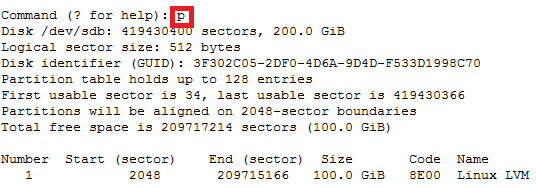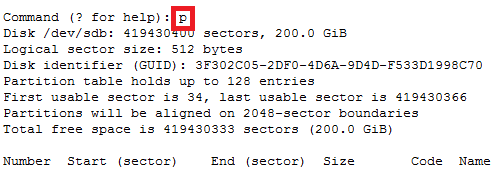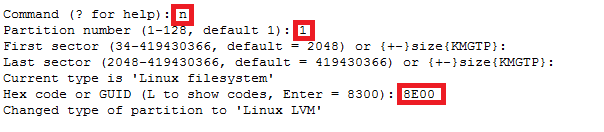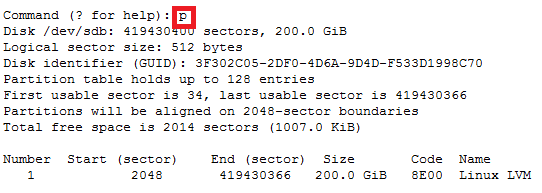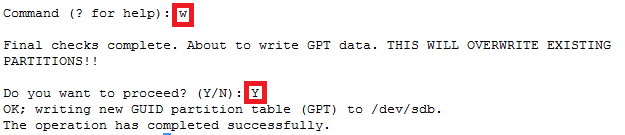Category: SCSI Stuff
How to add a new SCSI LUN while server is Live
REDHAT/CENTOS:
In order to get wwn ids from a server:
Or:
Run this to find the new disks after you have added them to your VM
Note: rescan-scsi-bus.sh is part of the sg3-utils package
# That’s it, unless you want to fix the name from mpath(something) to something else
• vi /etc/multipath_bindings
# Go into the multipath consolde and re add the multipath device with your new shortcut name (nickdsk2 in this case)
• add map nickdsk2
Note: Not going to lie, sometimes you could do all this and still need a reboot, majority of the time this should work. But what do i know…haha
How to increase disk size on virtual scsi drive using gpart
Power ON VM guest after editing disk size.
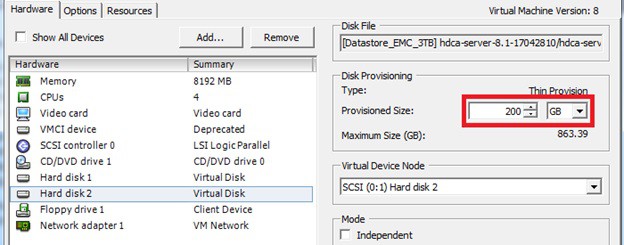
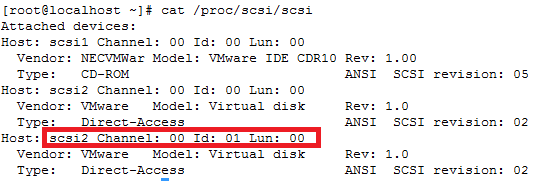
ls -d /sys/block/sd*/device/scsi_device/* |awk -F ‘[/]’ ‘{print $4,”- SCSI”,$7}’
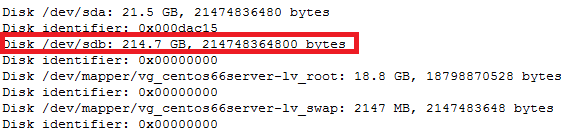
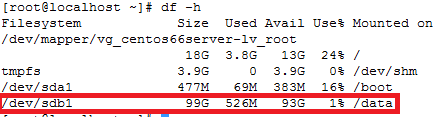
service crond stop
Note: If you observe “Device is busy” error then make sure that your current session is not in /data partition.
For GPT partition type
In this case parted -l command will give below for “sdb” disk partition
*****************************************************
Model: VMware Virtual disk (scsi)
Disk /dev/sdb: 215GB
Sector size (logical/physical): 512B/512B
Partition Table: gpt
Number Start End Size File system Name Flags
1 1049kB 215GB 215GB ext4 Linux LVM lvm
*****************************************************